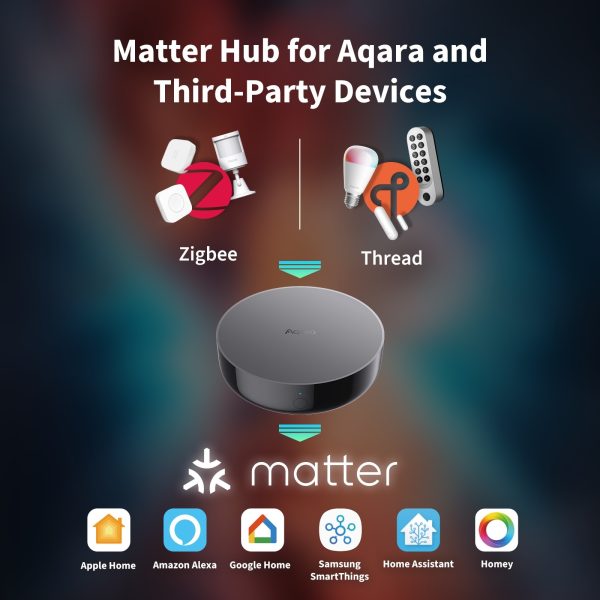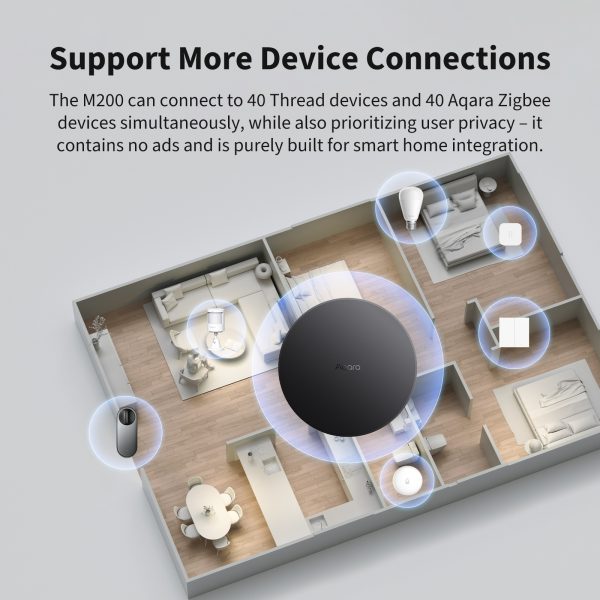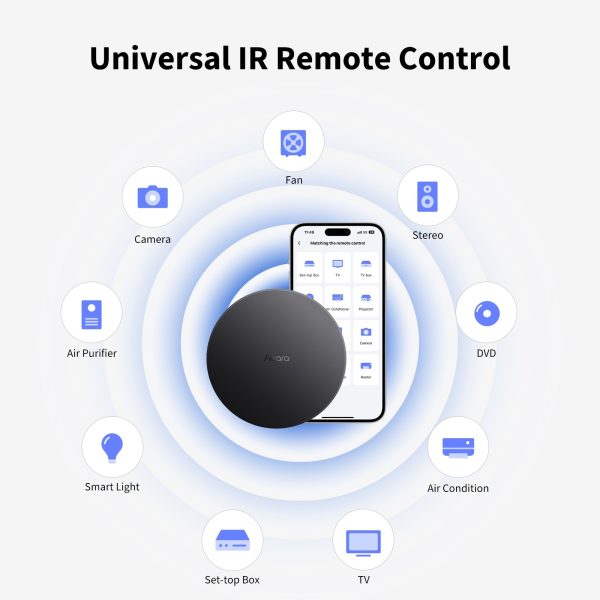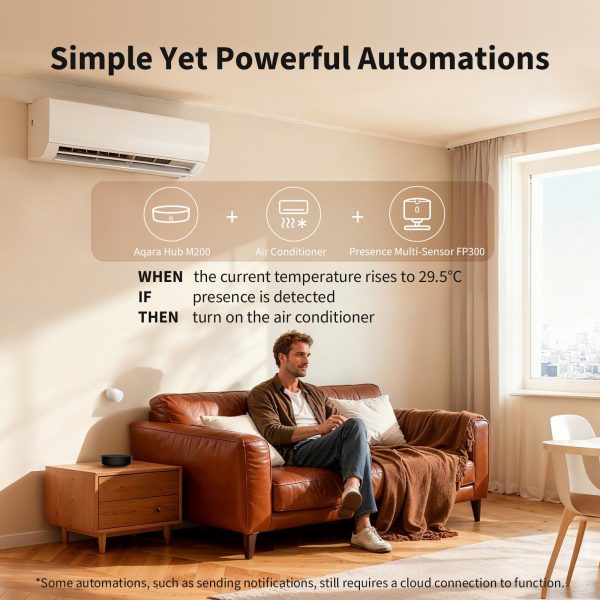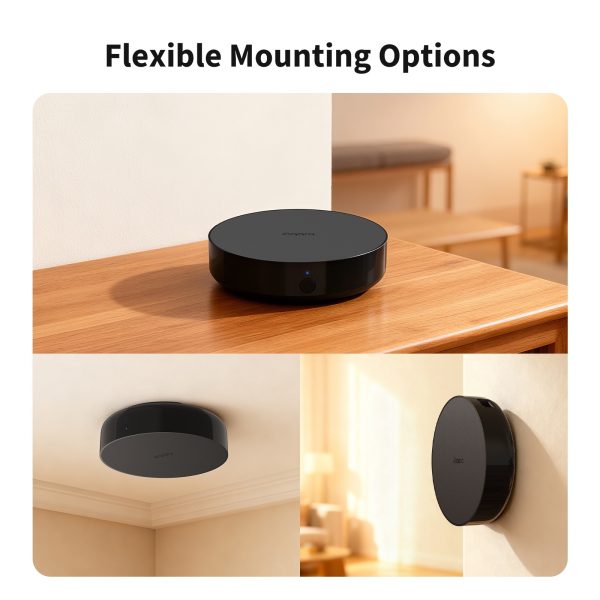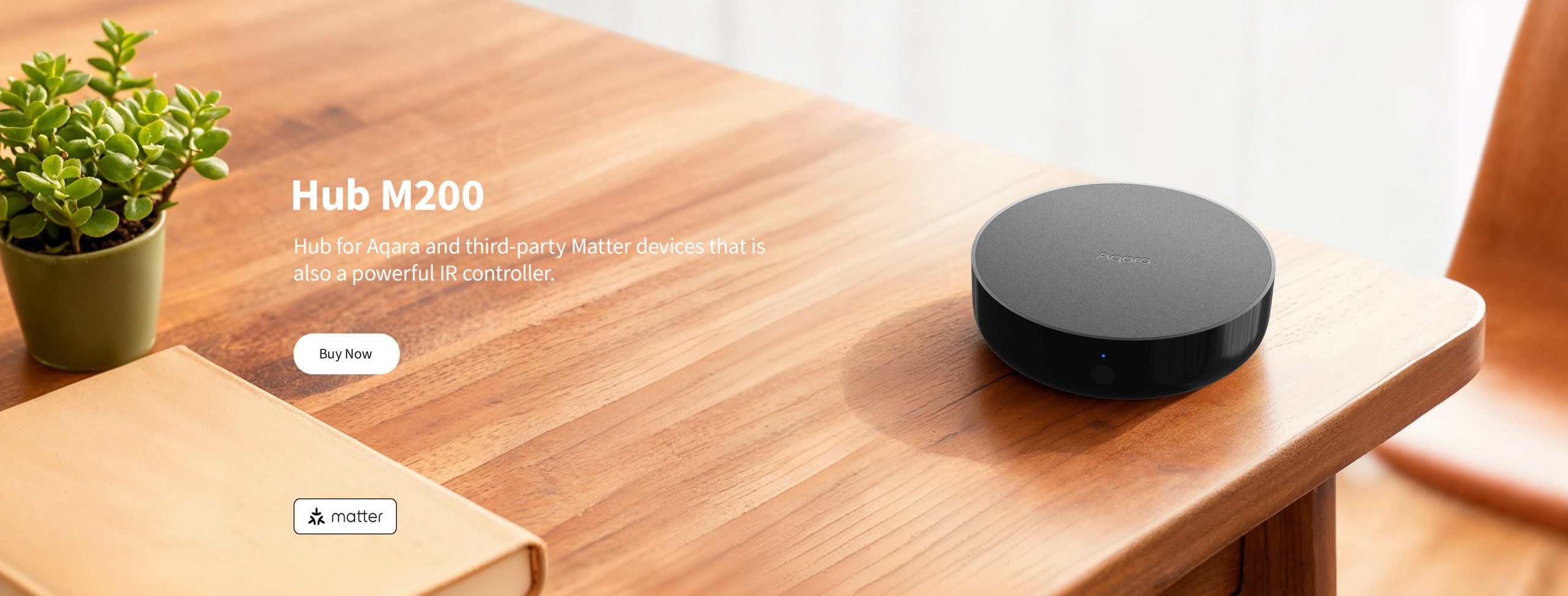Aqara Hub M200
Control your smart home with Aqara Hub M200. Connect Matter and Zigbee devices, automate lights, ACs, and appliances, and enjoy offline smart automations with Wi-Fi 6, PoE, and 360° IR control.
Compatibility
Aqara Hub M200 is compatible with the following systems:

![]()
![]()
![]()
![]()
£59.99 inc. VAT
Description
Aqara Hub M200
Hub for Aqara and third-party Matter devices that is also a powerful IR remote control. Control dozens of devices across various ecosystems and protocols
Aqara Hub M200 is an all-in-one hub connects Matter and Zigbee devices, it seamlessly connects Aqara and third-party devices across Apple Home, Google Home, Alexa, SmartThings, and Home Assistant. Its 360° IR Blaster and learning capabilities bring TVs, air conditioners, and other IR appliances into your smart home. Enjoy advanced local automations with the powerful Automations 2.0 engine, running offline for privacy and reliability. With Thread Mesh networking, Wi-Fi 6, PoE support, and a built-in speaker, the M200 keeps your home smart, flexible, and fully under your control.
Aqara Hub M200 Features:
- Hub for Matter and Aqara Zigbee Devices: Aqara Hub M200 is a versatile smart hub, acting as a Matter Controller, Thread Border Router, Mesh Extender, and Matter Bridge. It connects Aqara Zigbee and Matter devices to Aqara Home and major third-party ecosystems including Apple Home, Google Home, Alexa, SmartThings, and Home Assistant. With Advanced Matter Bridging, even non-Matter Aqara devices can be integrated while retaining unique Aqara features, providing seamless, unified control and expanded smart home compatibility.
- Universal IR Remote① Control: The Aqara Hub M200 features a built-in 360° IR blaster with advanced learning and sync capabilities, allowing you to control TVs, Air Conditioners②, and other IR appliances effortlessly. It detects commands from your original remotes to keep device status accurate in real time. With Matter-compatible AC Control, IR-based Air Conditioners can be integrated into Matter ecosystems and upgraded with thermostat-like intelligence when paired with Aqara Climate Sensors — bringing smart automation to traditional appliances.
- Superior Wired and Wireless Connectivity: Offering both wired③ and wireless connectivity options. Its built-in PoE port delivers power and data through a single cable, simplifying setup and improving reliability. For wireless connections, it supports dual-band Wi-Fi 6 (2.4 GHz & 5 GHz) with WPA3 security for faster and more stable performance.
- Simple Yet Powerful Automations: With Aqara Hub M200, you can easily set up smart home actions in simple WHEN-THEN steps. Lights, ACs, sensors, and other devices can respond automatically — even if your internet is down. With the upgraded Automations 2.0 engine④, you get smarter, customisable rules that run locally, keeping your home automated, fast, and private.
- Built-in Speaker with Custom Audio: Aqara Hub M200 features a powerful 90dB speaker that keeps you informed and safe. Receive clear doorbell alerts, alarm notifications, security warnings, and play custom audio messages, ensuring your home stays connected, alert, and personalised.
① For accurate status updates when using conventional IR remotes, the M200 should be placed close to the AC unit (wall mounting recommended).
② Only one IR-controlled Air Conditioner unit can be bridged to the AC Control function. For multiple Air Conditioner units, please use the Advanced Matter Bridging functionality.
③ 5V⎓2A USB power adapter is not included
④ Some automations, such as sending notifications, still require a cloud connection to function.
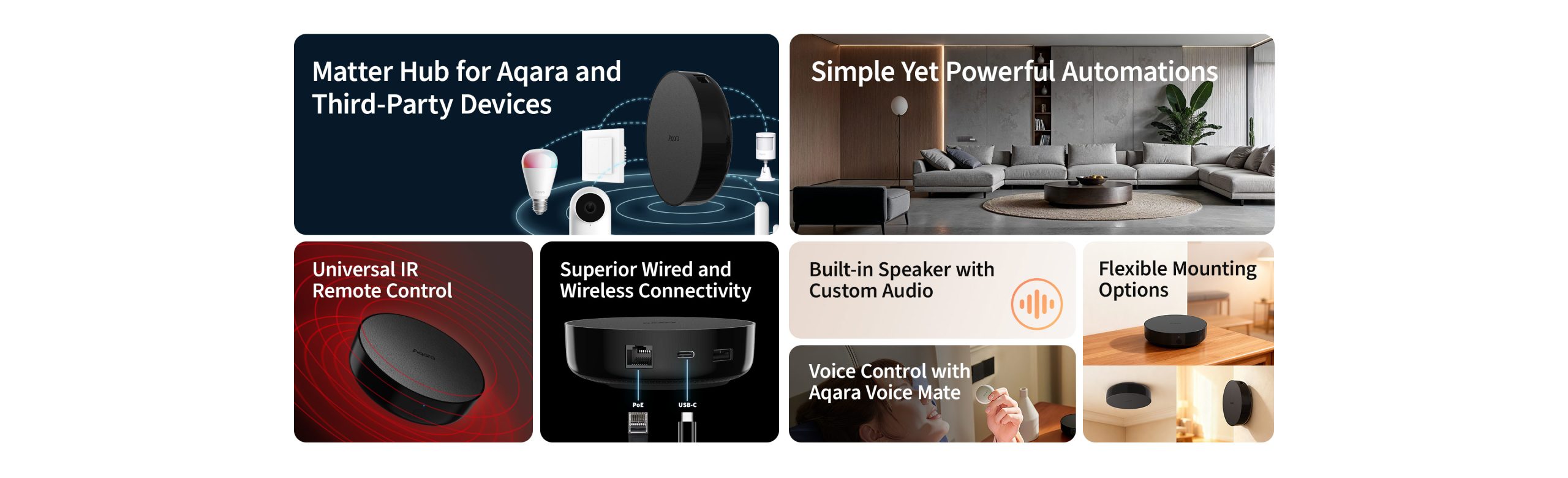
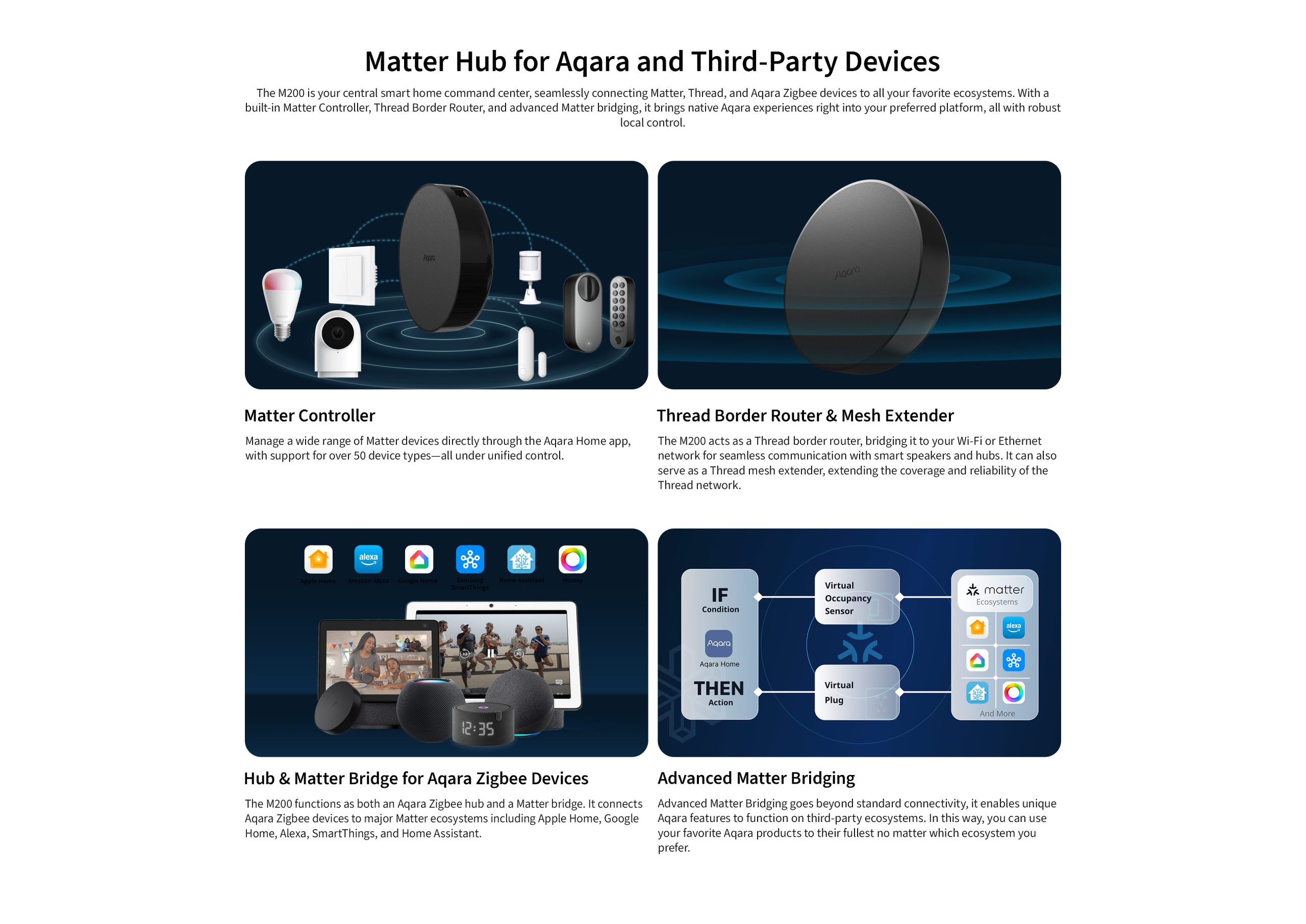
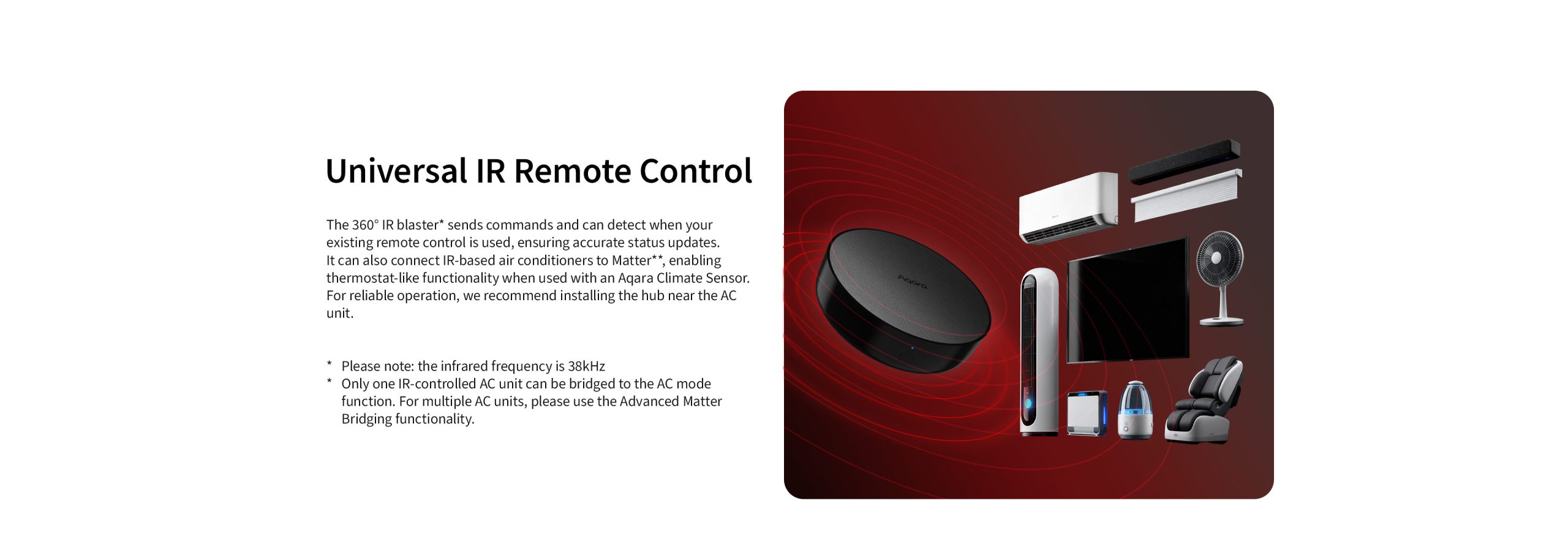
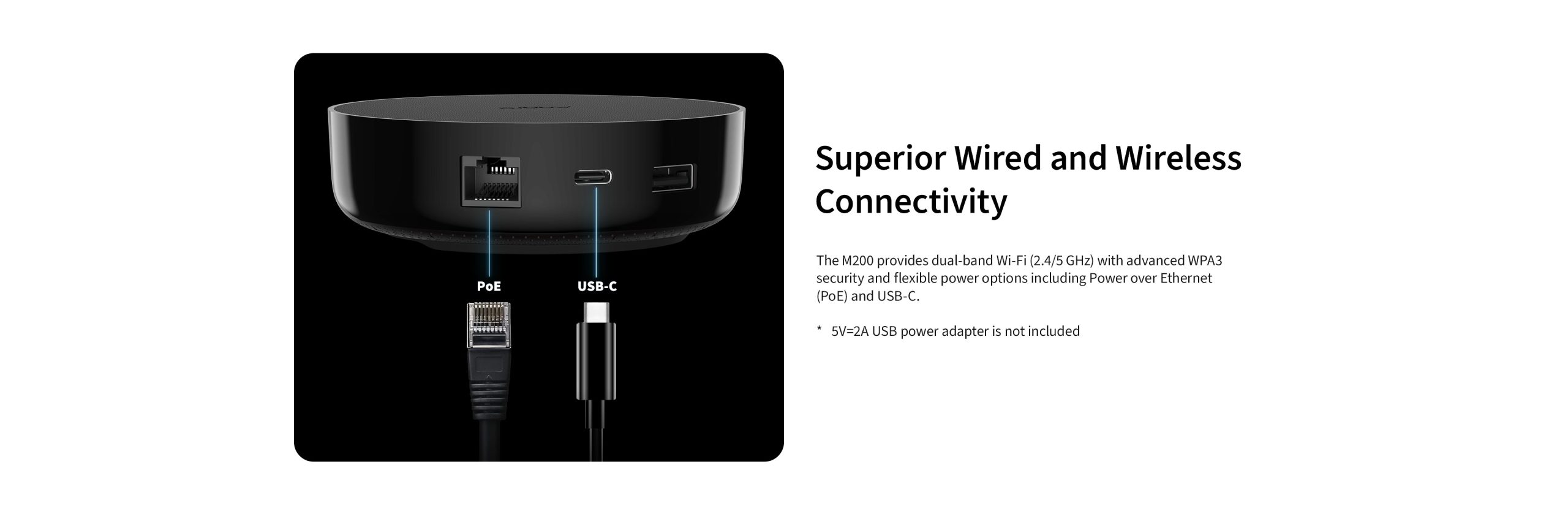
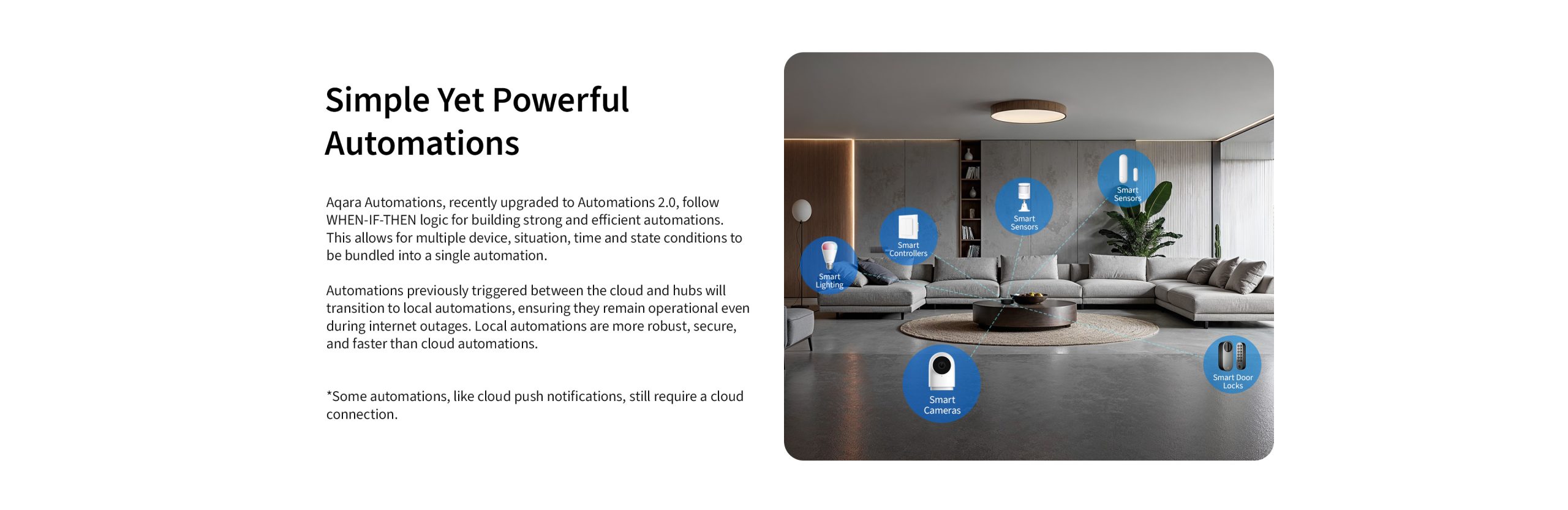
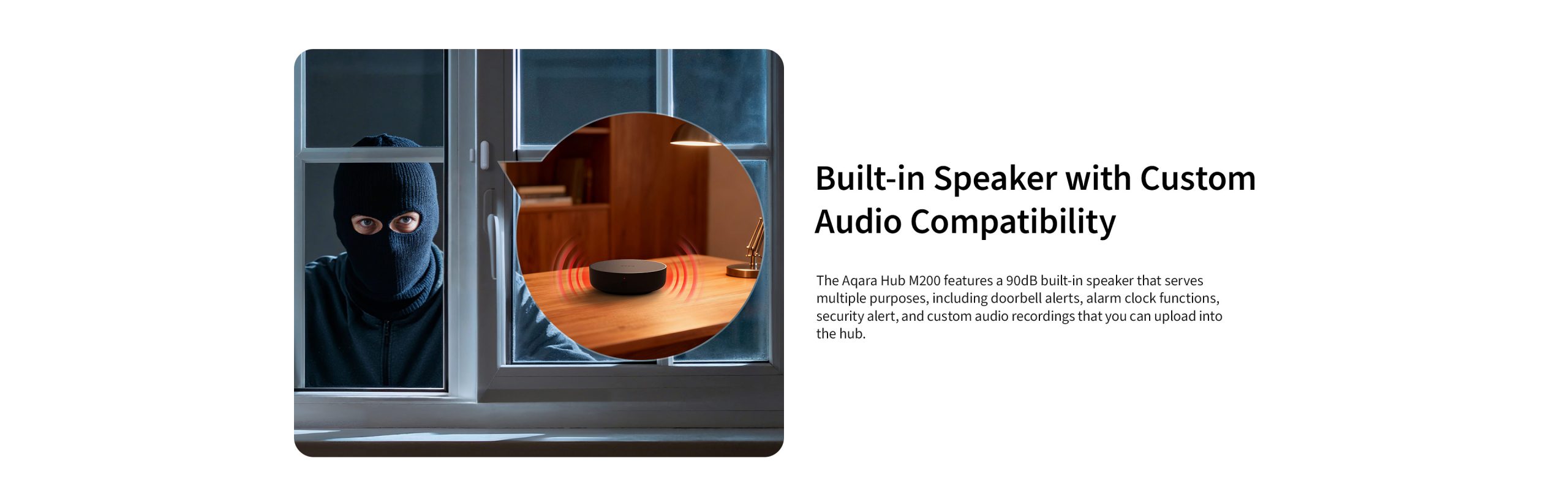
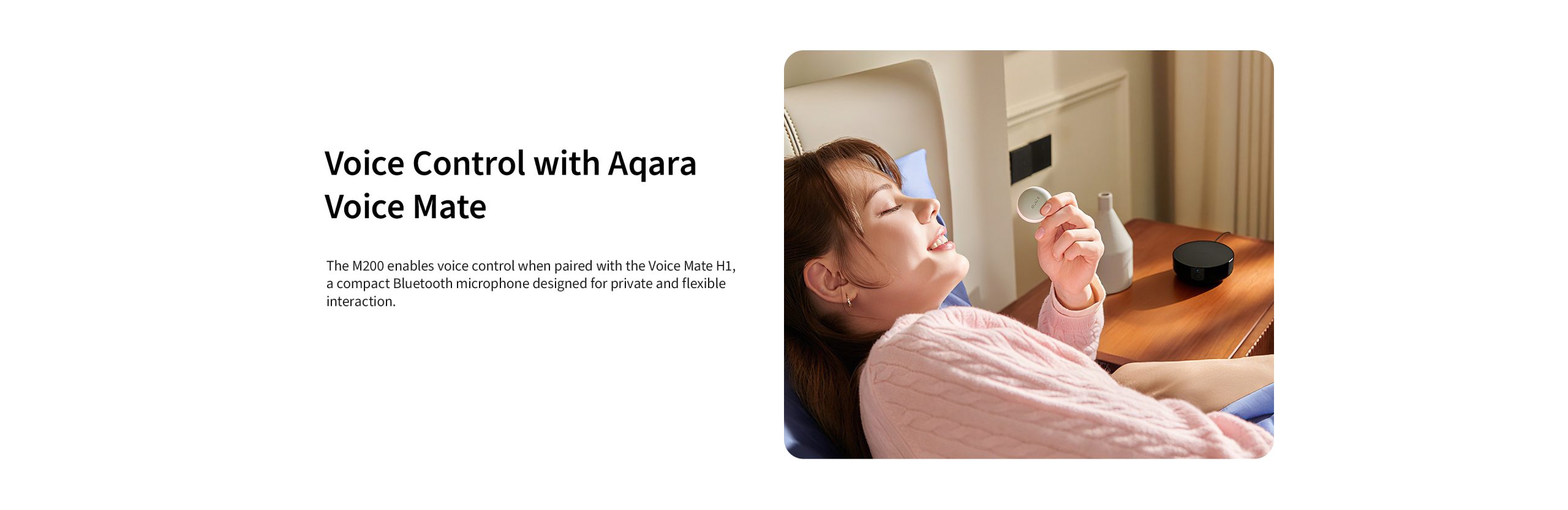
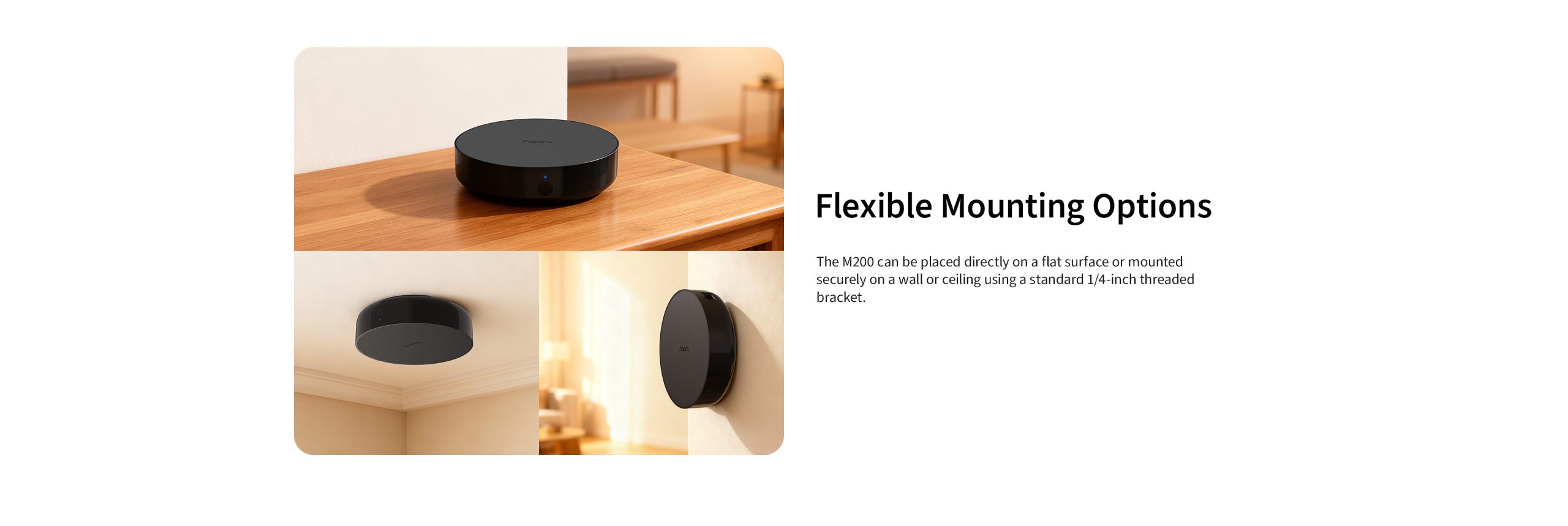
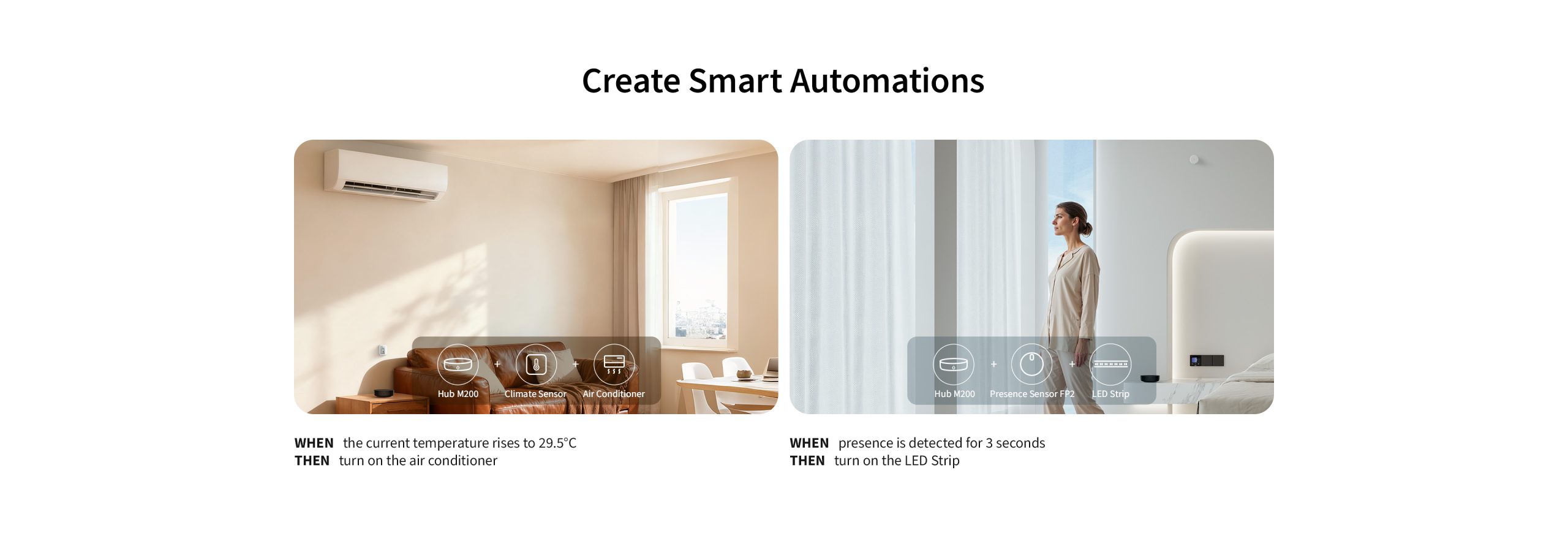
Aqara Hub M200 Examples of Automation:
- Temperature Control
WHEN the current temperature rises to 29.5 °C, THEN turn on the air conditioner
Automatically turns on the air conditioner when the room temperature exceeds setting value, ensuring a comfortable indoor environment.
(Hub M200 + Climate Sensor W100 + Air Conditioner)
- Accent lighting that follows you
WHEN Presence is detected for 3 seconds, THEN Turn on the LED Strip
Create a dynamic lighting experience: only the lights near you will illuminate, and once you leave the area, the rest of the lights will turn off.
(Hub M200 + Presence Sensor FP2 + LED Strip T1)
- Water Leak Detection Alert
WHEN the Water Leak Sensor detects leak, THEN the speaker will play a water leak alert sound
Whenever the Water Leak Sensor detects water, the speaker will immediately alert you with a loud, attention-grabbing sound, ensuring you are notified of any potential water leakage.
(Hub M200 + Water Leak Sensor T1)
- Daily Garden Sprinkler Automation
WHEN Time is 6:00 am Every Day, THEN Turn on the valve to the garden sprinkler system
This eliminates the need for manual intervention, ensuring that the garden receives regular and timely watering, promoting healthy plant growth and saving users time and effort.
(Hub M200 + Valve Controller T1)
Frequently Asked Questions
How do I connect the Aqara Hub M200 with the app?
Please follow the steps below:
Step 1: If this is your first use, please follow the guidance of user manual to install correctly; when the yellow light starts to flash, the M200 Hub enters pairing mode.
Step 2:
1) Open the Aqara Home app
> Click + in the upper right corner>press “Add Accessory”
2) Click the Hub M200 after searching, verify the router information
3) Click next, and wait for the connection to be successful.
Step 3: If the network environment of the Hub M200 changes, please re-pairing the Hub M200, long press the button for 10 seconds until the yellow light flash, and repeat the step 2.
What is the difference between the Aqara Hub M200 and the Aqara Hub M2?
1) The M200 is a Matter controller and a Thread board router (BR), capable of connecting ZigBee and Thread sub-devices, while the M2 only supports connecting ZigBee sub-devices.
2) The M200 supports connecting Bluetooth sub-devices such as Aqara voice mate, but the M2 does not.
3) The M200 supports infrared signal emission and reception, while the M2 only supports emission.
4) The M200 has upgraded the micro-USB port of the M2, changing it to a Type C port that supports power supply and data communication.
How many child devices can the Aqara Hub M200 support?
The Aqara Hub M200 supports simultaneous connection of Zigbee and Thread child devices. Data tests conducted by the Aqara laboratory have shown that even when connecting 40 Zigbee and 40 Thread child devices simultaneously, it can still maintain a high success rate of automated execution.
Note:
1) Currently, the Aqara Hub only supports connection to Aqara Zigbee child devices and does not support connection to third-party Zigbee child devices.
2) The number of sub-devices bound to the Hub can be viewed on the “child devices” page of the Aqara Home app – under the “Hub Devices” section.
What if the Aqara Hub M200 fails to connect to Wi-Fi?
Follow these steps:
1) Keep your phone close to the gateway and make sure the gateway light is blinking yellow.
2) If you have a commercial router, disable the “Disable mDNS to wireless clients” setting
3) Try to use other Wi-Fi or create a Wi-Fi hotspot with your cell phone so that you can know if the pairing failure is due to the weak signal of the previous Wi-Fi.
4) If the pairing attempts fail several times, you may need to reboot your phone to clear the memory cache.
What installation methods does the Aqara Hub M200 support? How to choose the installation location?
1) The Aqara Hub M200 supports flat placement, wall mounting and ceiling mounting. If you need wall mounting/ceiling mounting, you need to use a bracket with 1/4-inch nut holes (the bracket needs to be purchased separately).
2) It is recommended to install it in the center of the area where the sub-devices are located to ensure stable communication between the Hub and each sub-device. If the distance between the sub-devices and the Aqara Hub M200 is too far, it may cause offline issues for the sub-devices. In this case, please add another Hub and connect the sub-devices nearby to the appropriate Hub.
3) The Aqara Hub M200 should not be too far from the router to ensure stable Wi-Fi communication. A straight-line distance of 2 to 6 meters is the best.
4) If you need to use the infrared function of the Aqara Hub M200, choose the appropriate installation location. Pay attention to ensuring that there are no obstructions between the emitting surface of the Hub and the receiving device (such as air conditioners/televisions, etc.).
What is the connection distance between sub-devices and the Aqara Hub M200? Can it go through walls?
The operating distance between a sub-device and the Aqara Hub M200 may vary depending on the indoor environment. In most home settings, it is recommended that the distance between a sub-device and the Hub does not exceed 10 meters, with no more than two concrete walls in between to ensure stable connectivity.
How to add ZigBee child devices to the Aqara Hub M200?
Aqara Hub M200 can only support connecting with the Aqara ZigBee devices.
1) ZigBee child devices must be connected to the Aqara Home app through the Hub. When connecting, select the Hub to bind according to the APP’s instructions;
2.If you need to switch to a different Hub for a ZigBee sub-device, please remove the ZigBee sub-device from the Aqara Home app first, then add it again and re-select the Hub for it to be bound to
3) In the Aqara Home APP, you can go to the Aqara Hub devices setting page>Child devices and view the list of Child devices bound to the Hub.
Why are child devices often offline from the Aqara Hub M200?
1) It may be too far from the Hub M200, or there may be a metal obstruction in the way of the signal. Try to bring the device closer to the Hub and avoid any metal obstructions;
2) The battery of the sub-device may be depleted and needs to be replaced.
Tip: To ensure optimal performance, please upgrade the device firmware promptly to maintain compatibility and stable communication between devices.
How to identify child devices of the same type bound to the same Hub?
You can look up the device’s information log to distinguish devices; also, when adding devices, it is recommended to distinguish them according to the installation location or usage on the app and rename the devices.
What are the differences between the infrared function of the Aqara Hub M200 and that of the Hub M2? On the "Hub M200" page of the Aqara Home APP, what are the differences between the air conditioner remote control added through "Infrared Remote Control" and "Air Conditioner Mode"?
1) The Hub M200 can receive and send infrared signals, while the Hub M2 can only send but not receive. In daily use, if you control the air conditioner using the dedicated remote control, the Hub M2 will fail to synchronize the air conditioner status because it cannot receive the infrared signal from the remote control, while the Hub M200 can receive the infrared signal from the remote control and can update the air conditioner status in the APP;
2) The air conditioner remote control added through “Air Conditioner Mode” can be synchronized to the third-party Matter ecosystem through the Matter Bridge; while the air conditioner remote control or other device types’ remote controls added through “Infrared Remote Control” or other methods can only be used in the Aqara Home APP.
Can the Bluetooth child devices connect to this Aqara Hub M200?
Aqara Hub M200 supports connecting to Bluetooth child devices, such as Aqara voice mate.
Why can't Wi-Fi smart devices be added to the Aqara Hub M200?
1) Wi-Fi devices connected to the app communicate through a local area network (LAN) built around the router and Hub to achieve smart interaction within the network. Alternatively, they connect to the cloud via the router, and the cloud sends execution commands to the corresponding Wi-Fi devices based on the set smart scenes.
2) The working principle of Wi-Fi devices determines that it can achieve interconnection through the above two methods, and it does not need and cannot connect to the Hub.
Why don't I need to scan the QR code on the Aqara M200 when binding it to Aqara Home?
Unlike the Hub M3, the M200 does not support eMMC storage and is not defined as a security device. There is no need to scan the QR code on the device through the Aqara Home App to complete device binding.
What is Accidental Removal Protection for the Aqara Hub M200? How do I use it?
This feature prevents an accidental device network reset caused by accidental operations on the device’s function button (e.g., long pressing the function button for 10 seconds), which could result in the device going offline. After enabling the accidental removal protection feature, the device can only be unbound via the app (if the device is connected to the network normally).
You can enable this feature through the “accidental removal protection ” option in Aqara Hub M200 device settings in the Aqara Home app.
Which Hub can be migrated by Aqara Hub M200?
Aqara Hub M200 currently supports migration from Hub M200 and Hub M100. Support for more models is coming soon—stay tuned!
What is Ark Technology?
Ark Technology is a distributed, multi-layered local disaster recovery technology within the Aqara Smart Home System. Currently, Ark Technology has been updated to version 2.0. It includes local Hub automation capabilities, central Hub local automation capabilities, multiple Hub backup switching, and proxy Hub disaster recovery. It can provide disaster recovery protection against potential unexpected failures or issues across various levels such as cloud servers, external communication networks, routers, central Hubs, and Hubs. This ensures the maximum effort to maintain local automation and scene execution, enhancing the reliability and stability of the Aqara Smart Home System.
What are the disaster recovery capabilities of the proxy Hub?
When Aqara Hub produces (i.e. Hub M3, Hub M2, Camera G3, etc. with Hub functions) fail or are powered off, ZigBee devices that have been connected to the Hub and can act as a proxy Hub, and will be responsible for some basic local automation and scene execution.
What devices are currently supported as proxy Hubs?
There are the Aqara overseas version Aqara devices that support work as proxy Hub, please make sure that the device with the latest firmware:
Aqara LED Strip T1
Aqara Ceiling Light T1M
Aqara Smart Wall Switch H2 EU version
Aqara Dual Relay Module T2
What are the precautions for proxy Hub disaster recovery?
1) Because the disaster recovery of the proxy Hub involves coordination between different devices in the system, the firmware of the devices (including Hub firmware, proxy Hub firmware, and firmware of other ZigBee Router devices) need to be updated to the latest version to have suitable coordination capabilities.
If the firmware of some devices are not the latest and do not have the coordination capabilities of the Ark proxy Hub technology, the triggering and execution of some automation scenarios by the proxy Hub may fail.
2) In addition, as a disaster recovery method in extreme cases, the proxy Hub disaster recovery technology can only support some simple automation conditions and actions (such as single-pressing a switch, turning on a device, turning off a device, etc.), and may not be able to support some complex automations.
When the Hub’s network connection is disconnected, why can some smart scenes still be executed but others cannot?
1) The execution methods of smart scenes are divided into cloud execution and local execution. Manually executed smart scenes are always cloud-executed, while automatically executed smart scenes can have their execution method viewed in the “More Settings” section of the smart scene.
2) For smart scenes executed in the cloud, the signal sensed by the triggering device needs to be uploaded to the cloud through the network, and the cloud will then send the corresponding control command to the execution device. Therefore, once the Hub is disconnected from the network, the smart scene cannot be executed;
3) In the locally executed smart scene, the triggering device will send the sensed signal to the Hub, and the Hub will send the corresponding control command to the execution device via Bluetooth, ZigBee or LAN .Therefore, even if the router can not connect to the external network, as long as the communication connection between the Hub and the execution device is normal, the smart scene can still be executed.
Why can't the Aqara Hub M200 and its child device devices be remotely controlled after being connected to HomeKit?
After adding the Aqara device to the Apple Home app, you will also need to install a HomePod or Apple TV (tvOS 11.0 or later) that has been set as a home Hub to achieve remote control. For specific operations, please refer to the Apple Home app.
Why can't some child devices be found in the Home app?
When the Aqara Hub M200 was added to the Home app, only child devices that support HomeKit function can be displayed in the Home app.
How to connect to third-party Matter ecosystems? What capabilities does Aqara Advanced Bridge function offer?
1) Using Hub with Aqara Advanced Bridge functionality (Aqara Hub M3/Hub M2/Hub M1S/Hub M200/Hub E1/Hub M100, Aqara Camera Hub G5 Pro/Camera Hub G3/Doorbell Camera Hub G410), you can connect to third-party Matter ecosystems, such as Apple Home, Google Home, Amazon Alexa, Samsung SmartThings, Home Assistant, Homey;
2) Taking Home Assistant as an example, go to Settings — Devices & services — Add integration — Add matter device — Scan QR code, and scan the Hub’s Matter QR code (found in the hub manual or Aqara home app —Settings — Device page — Expose to Matter);3. Through the Aqara Advanced Bridge function, Aqara scenes or private functions can be bridged to third-party Matter ecosystems.
What is the recommended usage distance for the infrared remote control function?
1) Several Aqara gateways support infrared remote control functions, such as Gateway M200, Gateway M2, Gateway M3, etc. It is recommended that the distance between the gateway and the controlled device is at most 20 meters, and try to reduce obstacles between the gateway and the controlled device; if the space is complex, the infrared signal may reduce control distance due to refraction loss;
2) Some gateways support the “infrared learning” function, which can learn and save infrared remote control signals emitted by other infrared remote controls. It is recommended that the gateway and remote control are at a distance of 1-2 meters, and point the remote control at the gateway for learning.
Solution for token certificate issues during device networking / Precautions for changing regions in Aqara Home APP
1) Aqara gateways will automatically select the connected server based on the region selected in your Aqara Home APP settings. When your gateway and sub-devices need to switch regions, you need to manually delete the devices that need to switch regions from your account in the original region, and re-bind the account to those devices after switching regions;
2) If the device is not manually deleted in the original region before switching regions, it may cause token certificate issues during the device networking process, preventing completion of networking. If a token certificate error prompt appears, please take a screenshot of the page and contact Aqara customer service for assistance.
What are the differences between connecting Gateway M200 to Apple Home using HomeKit QR code versus Matter QR code?
1) M200 supports two ways to connect to Apple Home: HomeKit QR code and Matter QR code. If both methods are used simultaneously, the sub-devices under the gateway will be displayed repeatedly in Apple Home.
2) Functional differences: The “Air Conditioner Mode” function of M200 is only available when connecting to third-party ecosystems (such as Apple Home) via Matter; this function is not supported when connecting via HomeKit.
3) Recommended connection method: It is recommended to prioritize using the Matter QR code to connect to Apple Home to fully experience the functions of M200.
Videos
Product Specifications
Physical and Performance Attributes | |||||||||||||||||||||
|---|---|---|---|---|---|---|---|---|---|---|---|---|---|---|---|---|---|---|---|---|---|
| Weight | 203 grams | ||||||||||||||||||||
| Dimensions (L x W x H) | 106 × 106 × 60 mm | ||||||||||||||||||||
Misc Product Attributes | |||||||||||||||||||||
Aqara Hub M200 Specifications:
| |||||||||||||||||||||